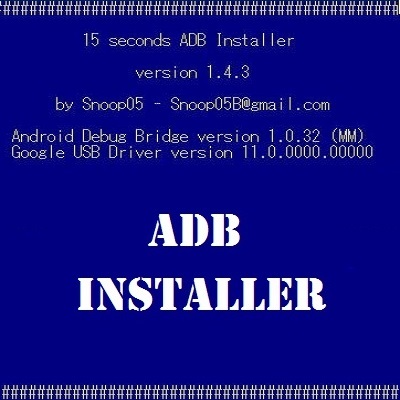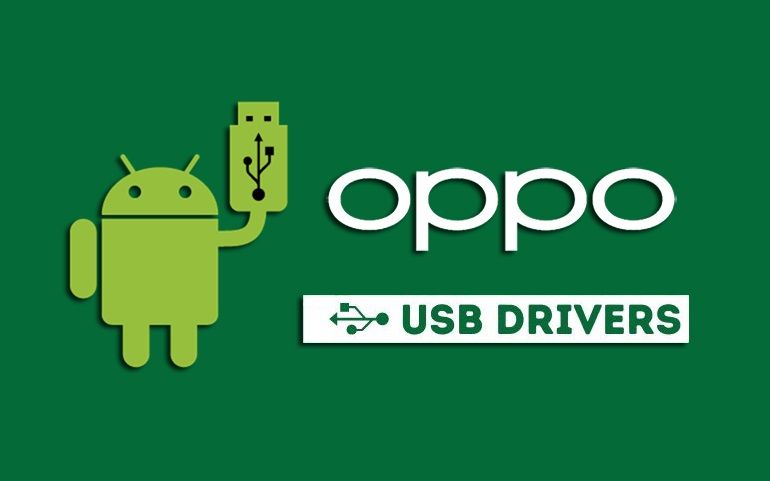An Android USB Driver allows the Android device to communicate with the operating system of a computer. If this driver is not installed properly, the computer will not detect the Android device connected via USB cable. Moreover, you’ll receive an error saying, ‘USB Device Not Recognized’, and ‘MTP USB Device failed’. Additionally, the MTP mode will not start but only charge the phone. Also, the notification bar on the phone will not show whether the USB is connected or not. So how to fix the USB drive not showing up? All you need is the official latest OnePlus USB drivers on your PC. Installing an official Android USB Driver can help the PC properly detect the Android device. Moreover, it allows the user to perform plenty of tasks such as file transfer, use of MTP and MIDI mode, and ADB & Fastboot commands. Unfortunately, there is no official OnePlus PC Suite software available out there. Hence, users need to rely only on the OnePlus USB drivers for a proper connection with Windows and Mac OS. In this tutorial, we’ll manually install OnePlus USB drivers on the PC. These Android drivers are compatible with every One Plus handset available out there. With the help of a USB driver, you can easily connect your OnePlus mobile to a PC. Moreover, you can execute ADB and Fastboot commands, boot OnePlus into Fastboot or recovery mode, unlock the bootloader, transfer contacts, and phone data, take backup and restore, install twrp using ADB Fastboot, and flash stock firmware. Interested users can proceed to our easy steps guide mentioned below.
Download OnePlus USB Drivers
Here is a full list of OnePlus phones along with their USB driver download links.
How to Install One Plus Drivers on Windows OS
How to Install One Plus Drivers on Mac OS
Finally! This is how you can download and install the official latest OnePlus USB Driver on your Windows, Linux, and Mac OS. For any queries or suggestions, use the comment section given below. Notify me of follow-up comments by email. Notify me of new posts by email.
Δ