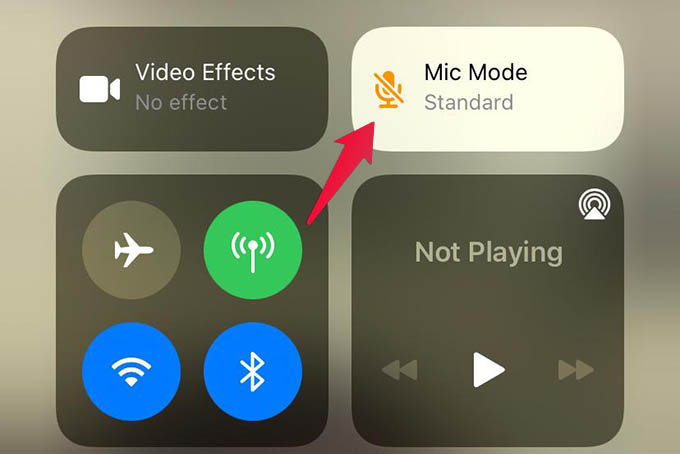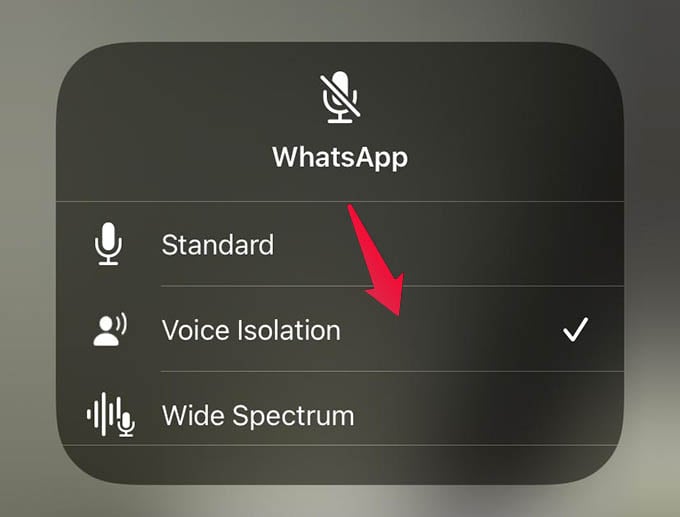Let’s see how we can reduce background noise on video calls from our iPhones.
Reduce Video Call Background Noise on iPhone
Before looking for the options we describe below, make sure your iPhone runs on the latest iOS update. You should have an iOS 15 or newer version running on the iPhone to reduce background noise during video calls on iPhone. Let’s begin. First, open any app you want to make a call with. Now, let’s make a video call to someone on the app say, WhatsApp. Once the call begins, pull down the Control Center on your iPhone. There you will see two options for Camera and Mic modes. Among them, tap on the Mic Mode option. From the opened screen, choose “Voice Isolation” and go back to save the setting. That’s just it. You can now close the Control Center and go back to your video call. Ask them if they are listening any background noise at all, or just your voice loud and clear. The background noise cancellation is not new to video chats. Google Meet, Google Duo, and many other apps already have the noise cancellation feature to save you from trouble during video calls outdoor. But this one on your iPhone is special because you can enable noise reduction for any app anytime you want. Once you enable the voice isolation on iPhone, you can then easily make video calls without disturbing the other person with any noise around you. While I tried, it even eliminates the breathing noise usually you get if you put the headphones mic so closer to you mouth. It really does a good job to reduce background noise on iPhone video calls.
Δ