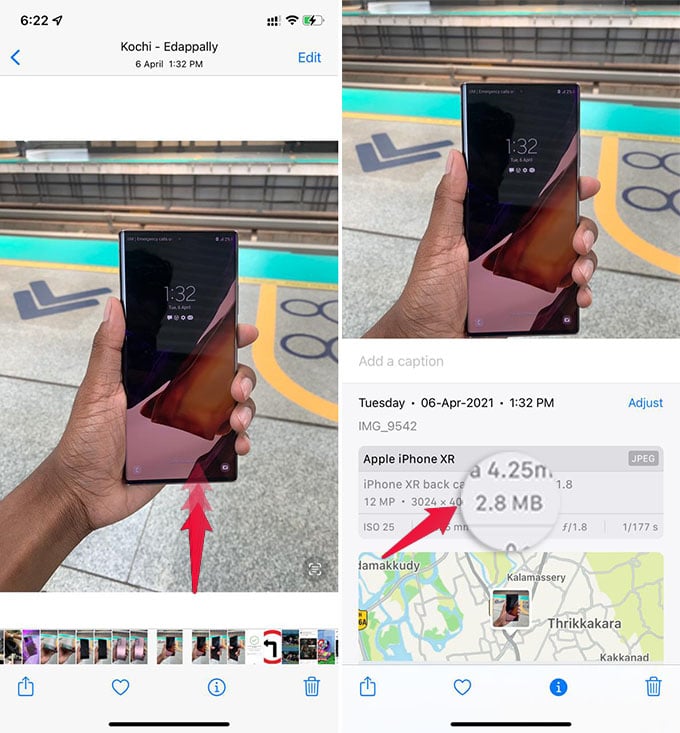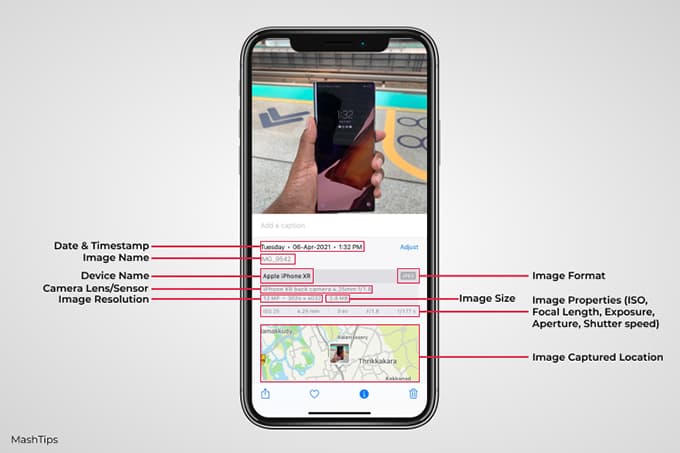Let’s see how to see photo size on iPhone (and other photo metadata) right from the iPhone Photos App.
How to See Photo Size on iPhone
Until iOS 14, Apple followed its method of not showing any photo metadata in the Photos app. You could only see the time captured, location, and effects (HDR, Portrait, Live) of a picture. Now, if you have the latest iOS 15 or newer versions, you can see photo metadata on your iPhone. With the same method, we will show you how to see photo size on iPhone. Unlike the older method where we used third-party apps to see photo size on iPhone, we do not need any app now. First, make sure you have the latest iOS version on your iPhone (iOS 15 or newer). See our guide to updating iPhone to the latest iOS version. Now, launch the Photos app and open any photo you want to see the file size on your iPhone. Now, swipe up on the photo to see the details panel at the bottom of the screen. From the iPhone photo details section, you can see photo metadata on iPhone. You will see all the iPhone photo metadata including the lens, ISO, exposure, focus, and much more. Look at the below image to see what the photo metadata on iPhone shows you and what all of them mean. Now from the iOS 15 onwards, finding iPhone photo size and other photo metadata has become easier. You do not need any third-party apps to see photo metadata on iPhone anymore. Let us know what you think of this new feature on the iOS 15 update for iPhone.
Δ