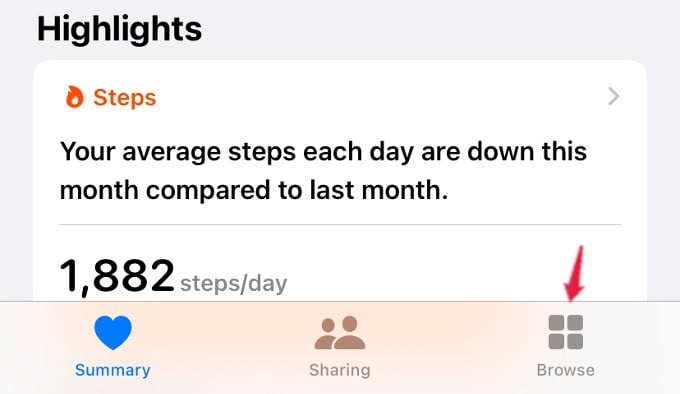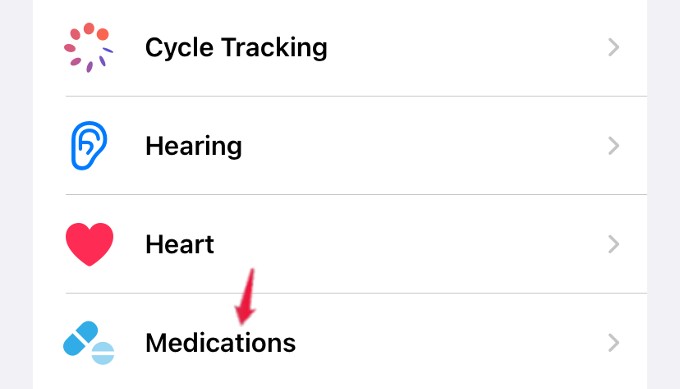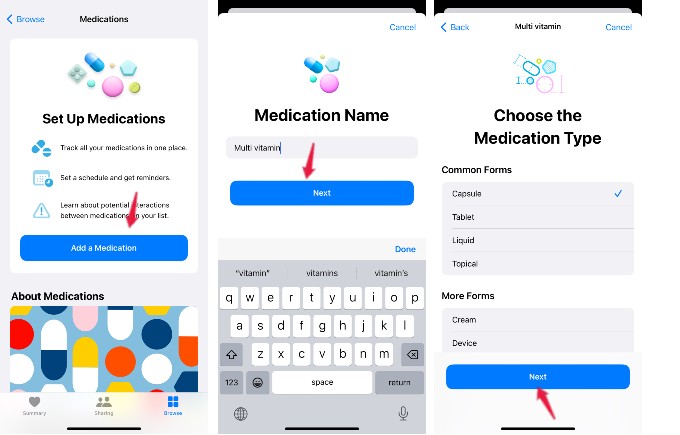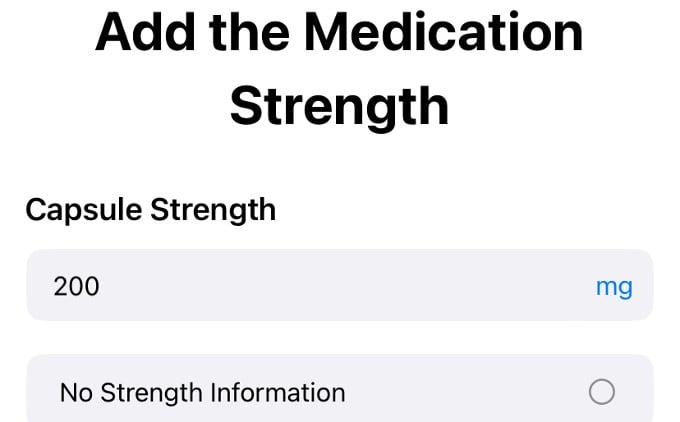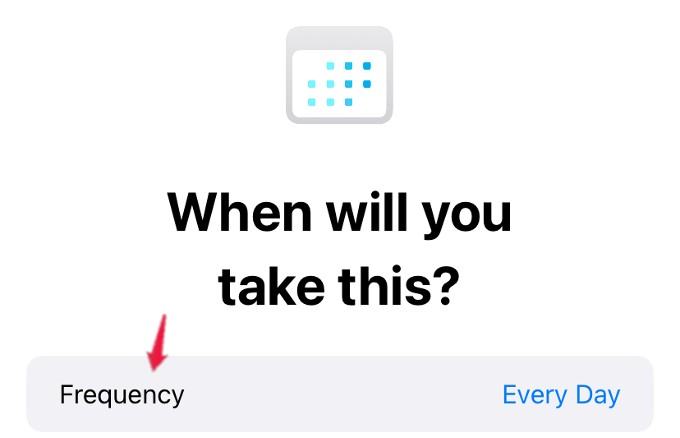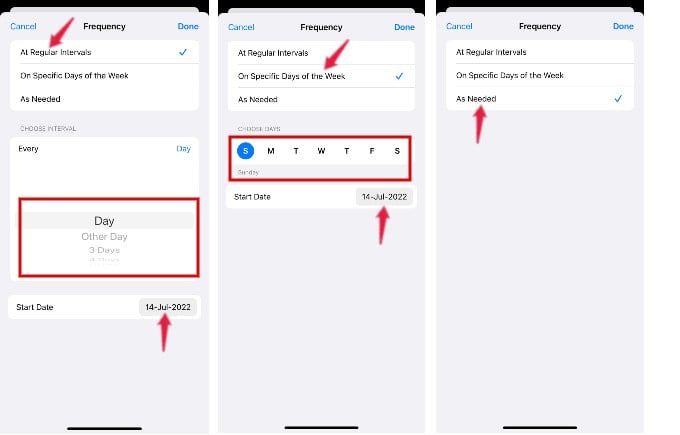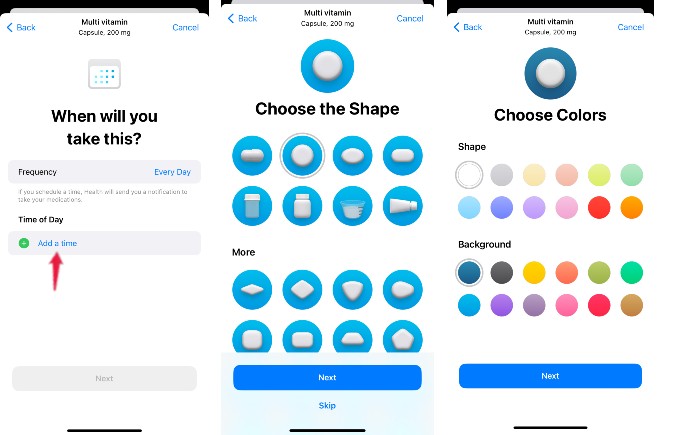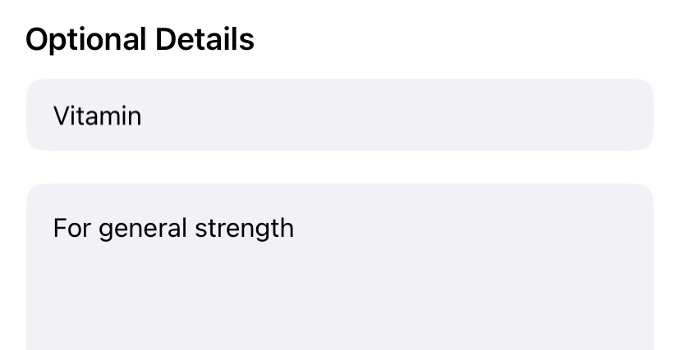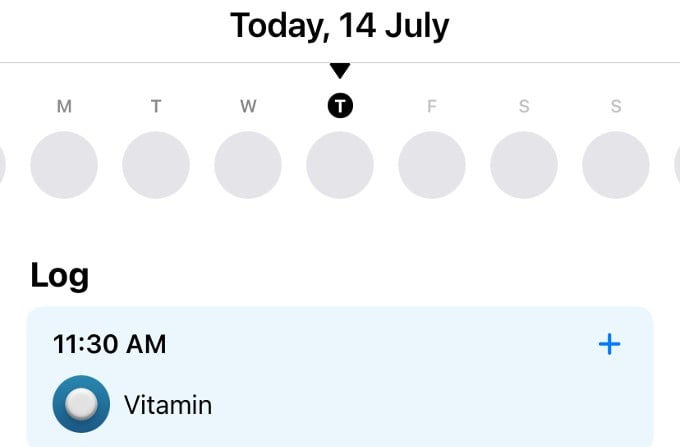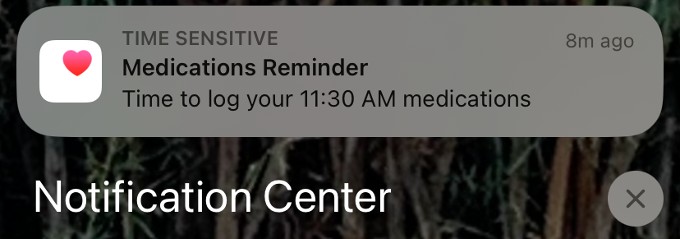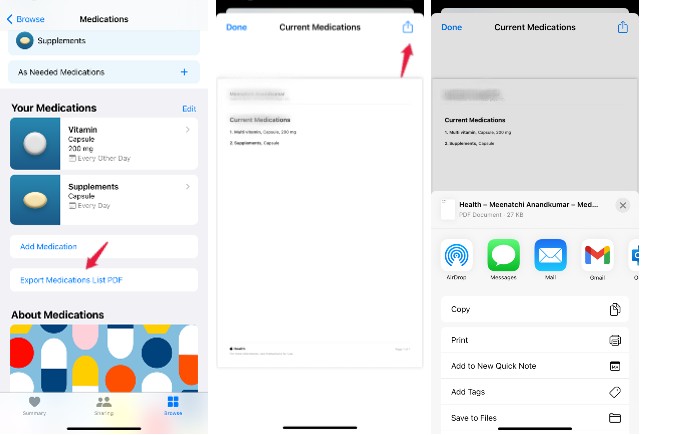Let’s see how to create reminders for taking medicines using your iPhone’s inbuilt Health app.
How to Create Pill Reminders for Taking Medications
Whether taking medicines regularly to treat a long-term illness or taking tablets as and when needed, you can use your iPhone to log those details and set reminders. Let’s see how to do that. On your device, open the Health app and tap Browse on the bottom right of the screen. In the new screen, tap Medications under Health Categories.
Add Medication Details
While creating reminders for the first time, you will see a description screen titled Set Up Medications. Go ahead and tap Add a Medication. Next, type the medicine name on the screen and tap Next. Then, you must choose the medication type from the given options like capsule, tablet, liquid, etc. After selecting the type of medicine, tap Next on the bottom. Then, if you know the strength of the medicine (e.g. 200 mg), tap Choose Unit to select the unit (like mg, ml) and add the number on the box provided. You can select the check box No Strength information if you are not aware of those details.
Add Schedule for Taking Medicines
Now, you need to add the frequency at which you need to take medicines like daily, alternate days, or other regular intervals. On the screen, When will you take this? tap on the Frequency field. Here, you will see three options: At Regular Intervals, On Specific Days of the Week, or As Needed. If you select As Needed, you don’t need to select any date. For the other two options, you need to set the Start Date and interval/days you need to take medication. After setting the interval, tap Done on the top right. Then, tap Add a time to select the time of day for taking medicine. Tap Next after selecting the time. On the next screen, you can choose the shape of the medicine from the images shown and tap Next or Skip to proceed further. Then, you need to select the color of the medicine as well. This will come in handy for easy identification if you take many medications in different colors. After selecting a color, tap Next. Here, on the current screen, you can add optional details for the medicine. For example, in the Notes section, you can add the reason for taking that medicine, the doctor’s name, or any other information. You can also add a name for the medication, like Diabetes Tablet, on the Display Name field. Then, tap Next. That’s it. Now, you can see the preview of the medication details you added. To add more medications, tap Add Medication on the Home screen and repeat the earlier steps. When it’s time for your medication, you will receive a notification on your iPhone like shown below.
How to Share Medication Details With Someone
Do you need to share your medication list with someone in your family, friend, or doctor? Like you can share Health app data with your doctor, you can easily share the medication schedules with others. Launch the Health app and navigate to the Medications menu as explained earlier. Next, tap Export Medications List PDF shown below the section Your Medications. On the new screen, you will see the list of all your medications. Then, tap the Share icon on the top right. From the list of options shown in the Sharing Sheet, you can select your desired option to share the medication list with anyone. We hope this reminder feature for medications will be really helpful for sick or older people to remind them to take their medications on time.
Δ